HubSpot Webhooks
To integrate HubsSpot webhooks with ngrok:
This guide covers how to use ngrok to integrate your localhost app with HubSpot by using Webhooks. HubSpot webhooks can be used to notify an external application whenever specific events occur in your HubSpot account.
By integrating ngrok with HubSpot, you can:
- Develop and test HubSpot webhooks locally, eliminating the time in deploying your development code to a public environment and setting it up in HTTPS.
- Inspect and troubleshoot requests from HubSpot in real-time via the inspection UI and API.
- Modify and Replay HubSpot Webhook requests with a single click and without spending time reproducing events manually in your HubSpot account.
- Secure your app with HubSpot validation provided by ngrok. Invalid requests are blocked by ngrok before reaching your app.
Step 1: Start your app
For this tutorial, we'll use the sample NodeJS app available on GitHub.
To install this sample, run the following commands in a terminal:
Loading…
This will get the project installed locally.
Now you can launch the app by running the following command:
Loading…
The app runs by default on port 3000.
You can validate that the app is up and running by visiting http://localhost:3000. The application logs request headers and body in the terminal and responds with a message in the browser.
Step 2: Launch ngrok
Once your app is running successfully on localhost, let's get it on the internet securely using ngrok!
-
If you're not an ngrok user yet, just sign up for ngrok for free.
-
Go to the ngrok dashboard and copy your Authtoken.
Tip: The ngrok agent uses the auth token to log into your account when you start a tunnel. -
Start ngrok by running the following command:
Loading…
-
ngrok will display a URL where your localhost application is exposed to the internet (copy this URL for use with HubSpot).
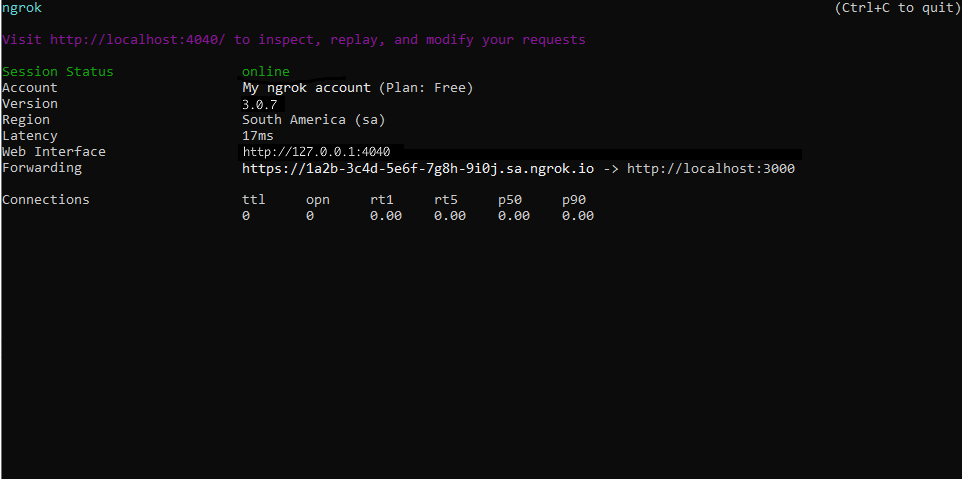
Step 3: Integrate HubSpot
To trigger a webhook on a HubSpot account you can create an app in the HubSpot Developers site and associate this app to your account or make use of automation workflows.
The following instructions explain how to configure an automation workflow on your HubSpot account. Note: This automation workflow feature requires a HubSpot Pro or developer account.
-
Sign in to HubSpot. If you have multiple HubSpot accounts click open for a pro account or an App test account.
-
On the dashboard page, click Automation on the top menu and then click Workflows.
-
On the Workflows page, click Create workflow and then click From scratch.
-
On the workflow page, enter
New Contactsas the name of the workflow, select Blank workflow, and then click Next. -
On the New Contacts workflow page, click Set up triggers to open the Enrollment triggers popup.
-
On the Enrollment triggers popup, select Contact properties as the Filter type, select Contact owner from the search list, select is any of, select your user from the list below, click Apply filter, and then click Save.
-
On the New Contacts workflow page, click + just after the Contact enrollment box to open the Choose an action popup.
-
On the Choose an action popup, click Send a webhook.
-
On the Send a webhook popup, select POST as the Method, and in the Webhook URL field enter the URL provided by the ngrok agent to expose your application to the internet (i.e.,
https://1a2b-3c4d-5e6f-7g8h-9i0j.sa.ngrok.io).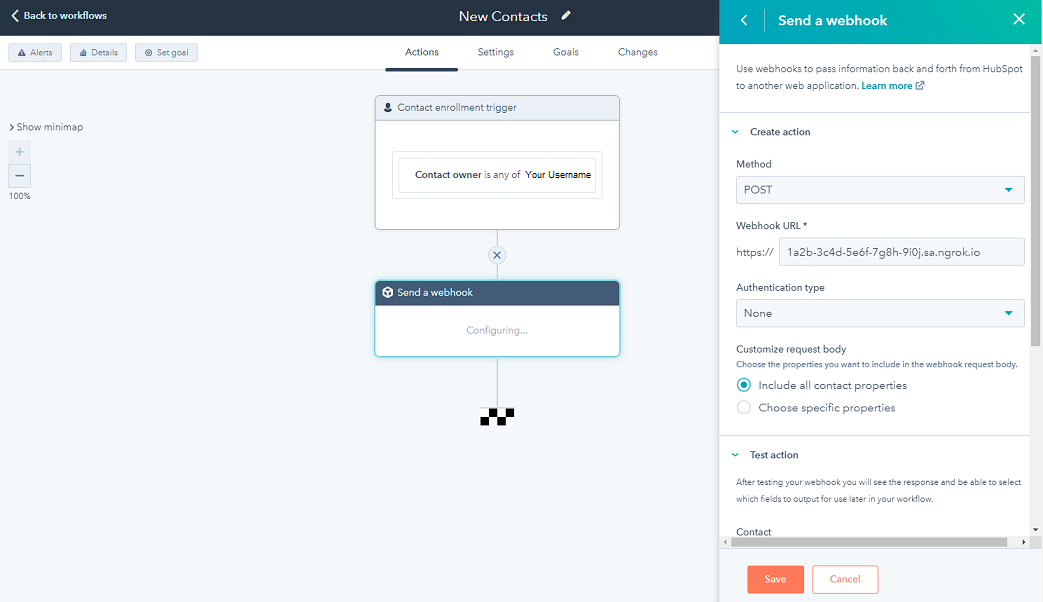
-
Select None as Authentication type and make sure Include all contact properties is selected.
-
Click Test action, search for a Contact, and then click Test.
Confirm your localhost app receives the test event notification and logs both headers and body to the terminal.
-
Click Review and publish on the top right of the page.
-
On the Review before you turn on page, select No for the Do you want to enroll them when this workflow turns on? question, and then click Turn on on the top right of the page.
Run Webhooks with HubSpot and ngrok��
You can trigger new calls from HubSpot to your application by creating a contact on your HubSpot account.
-
Access your HubSpot account or, if you are on the workflow page, click Back to Workflows on the top left of the page.
-
On the top menu, click Contacts and then click Contacts.
-
On the Contacts page, click Create contact to open the Create contact popup.
-
On the Create contact popup, enter an Email, First Name, and Last name for your new contact.
-
Select your user as the Contact owner, and then click Create. Tip: This needs to be the same user you selected during your workflow trigger configuration.
After a few seconds, confirm your localhost app receives the contact-created event notification and logs both headers and body to the terminal.
Inspecting requests
When you launch the ngrok agent on your local machine, you can see two links:
- The URL to your app (it ends with
ngrok-free.appfor free accounts orngrok.appfor paid accounts when not using custom domains) - A local URL for the Web Interface (a.k.a Request Inspector).
The Request Inspector shows all the requests made through your ngrok tunnel to your localhost app. When you click on a request, you can see details of both the request and the response.
Seeing requests is an excellent way of validating the data sent to and retrieved by your app via the ngrok tunnel. That alone can save you some time dissecting and logging HTTP request and response headers, methods, bodies, and response codes within your app just to confirm you are getting what you expect.
To inspect HubSpot's webhooks call, launch the ngrok web interface (i.e. http://127.0.0.1:4040), and then click one of the requests sent by HubSpot.
From the results, review the response body, header, and other details:

Replaying requests
The ngrok Request Inspector provides a replay function that you can use to test your code without the need to trigger new events from HubSpot. To replay a request:
-
In the ngrok inspection interface (i.e.
http://localhost:4040), select a request from HubSpot. -
Click Replay to execute the same request to your application or select Replay with modifications to modify the content of the original request before sending the request.
-
If you choose to Replay with modifications, you can modify any content from the original request. For example, you can modify the summary field inside the body of the request.
-
Click Replay.
Verify that your local application receives the request and logs the corresponding information to the terminal.
Secure webhook requests
The ngrok signature webhook verification feature allows ngrok to assert that requests from your HubSpot webhook are the only traffic allowed to make calls to your localhost app.
Note: This ngrok feature is limited to 500 validations per month on free ngrok accounts. For unlimited, upgrade to Pro or Enterprise.
This is a quick step to add extra protection to your application.
-
On the HubSpot dashboard page, click Automation on the top menu and then click Workflows.
-
In the Workflows list page, click the New Contacts workflow.
-
In the New Contacts workflow page, click Actions for the Send a webhook step and then click Edit.
-
In the Send a webhook popup, enter the ID of a custom app you created using your developer account, and then click Save.
-
On your developer account home page, click Manage apps and then click your app.
-
On your app page, click the Auth tab, click Show in the Client secret section, and then click Copy.
-
Restart your ngrok agent by running the command, replacing
{your client secret}with the value you copied before:Loading…
-
Access your HubSpot account and create a new contact (don't forget to Select your user as the Contact owner).
Verify that your local application receives the request and logs information to the terminal.